This entry introduce you how create ESB Projects using JBoss ESB with Eclipse IDE.
Softwares Used for this Tutorial
- JBoss ESB Server 4.4
- Eclipse Ganymed (latest version is ok)
- Nightlly build (JBossTools-3.0.0.Beta1) for example: JBossTools-3.0.0.Beta1-N200810131557
- JDK for sure :)
In Eclipse Ganymed you have a way to avoid mess your Eclipse installation, you may use the dropins folder to make the reference between your original Eclipse installation and the folder were you had unziped your plugin and where the contents are located in. See the following links for more detailed information in how get it ready :
- http://wiki.eclipse.org/Equinox_p2_Getting_Started#Dropins
- http://www.jboss.org/community/docs/DOC-10044
Configuring JBoss ESB in Eclipse
Once you have the installation process done, go to the Window/Prefereces, and expand the item JBoss Tools on the left, you will see the JBoss ESB Runtimes as one of the items in this section, click on it and in the right window click in the add button and select the JBoss ESB Server path. See the Image 1: and 2:
Creating a New Project
Now, go to the file/new/other ... And Select ESB/ESB Project, as you can see in the image 3, select this item and press Next Button:

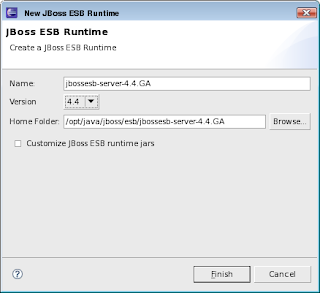

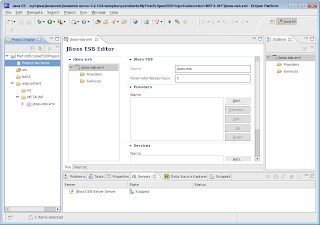

No comments:
Post a Comment